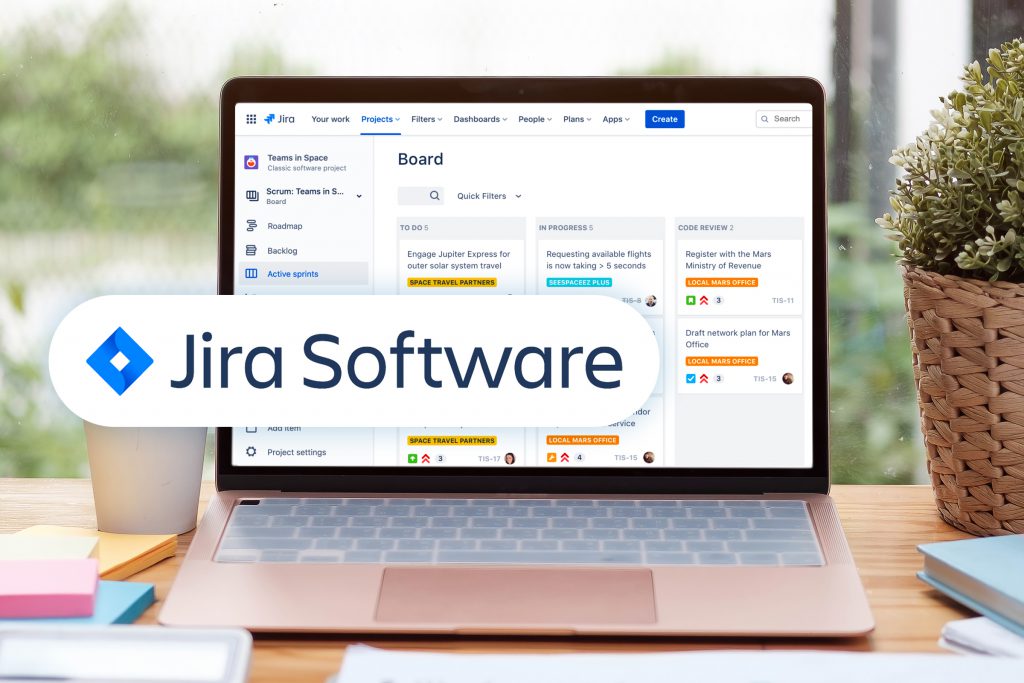Jira was originally designed for software developers applying the agile project management method, an iterative approach to delivering projects. But many project managers, even those outside of the information technology (IT) field, have found value in using the tool to track tasks in their company or team’s workflow. The visual and intuitive platform allows workspaces to create projects, assign and work on tasks, and oversee the progress of business objectives.
What Is Jira?
Jira is a powerful and comprehensive project management software by Atlassian, the same people who developed collaboration platforms Trello and Confluence. It’s packed with a suite of tools designed to help teams plan, assign, track, report, and manage collaborative projects.
Key Features of Jira
Jira is popular for the many features that help make project management effortless and easy to supervise at a glance.
Agile Project Management
Jira’s makeup fits the requirements of many IT or software-related teams who practice agile project management. It has scrum and kanban features, and it’s possible to customize tasks in sprints.
Customizable Workflows
Jira has a default workflow that covers the basics: to do, in progress, and done. This works with most companies and teams, but if you’ve already designed your workflow, you can apply it to Jira so you can assign and track tasks in a way that suits you.
Reports
Jira offers several reporting options, which are helpful for managers who’d like to see an overview of their team’s workload and progress. You can choose from out-of-the-box reports that tell you how much work is assigned to each team member, how long it takes to finish a task, etc. If you’re looking for specific insights, you can also design your own reports and leave Jira to deliver them.
Collaboration
Communication plays a large part in project management, especially within remote team members. Jira makes it easy to collaborate with people within the platform through commenting and tagging features, as well as the ability to attach different information to each task.
Automation
It can be a pain to keep creating, assigning, and moving tasks along a workflow. But Jira made this easier through several automation options that automatically do standard and repetitive actions so you don’t have to do them manually.
Integration
Through Jira Marketplace, project managers can customize and upgrade their projects using different integrations (e.g. with Google Docs, Dropbox, etc.) and plug-ins.
How to Use Jira for Project Management
Some people, especially those unfamiliar with the agile project management method, find Jira’s system to be complex. But using it for project management is very straightforward. Here are the basic steps to get started:
Step 1: Create a Project
After registering a Jira account, go to Home by tapping the top-left button. Then, click the top-right button that says “Create project.” Fill in the necessary details, e.g. the name of your project.
Step 2: Pick a Template
Choose from dozens of in-house templates based on what needs to be done, such as recruitment, bug tracking, or content management. You can also opt to use either scrum or kanban templates, which allow a degree of customization since you’re essentially starting the project from scratch. If choosing either, you’ll also have to select whether the project is team-managed or company-managed.
Step 3: Set Up Your Workflow
In your project, you’ll see columns that represent different stages of your workflow. You can edit these lists based on the nature of your workflow, adding steps if necessary.
Step 4: Create Tasks
Jira calls tasks “issues,” which can be categorized into an epic, story, or bug depending on the scope of work. To create an issue, you can hit the “+ Create” button in backlogs (for scrum teams) or click the “Create” option on the board (for kanban teams).
Add the details of the task, then it will automatically add itself to the first step of your workflow. You can also export issues from a file.
Step 5: Add Your Team
In Project settings, select People; then invite your team members. Once added, you can assign them to tasks.
Step 6: Track Your Progress
After adding and assigning tasks, you can now collaborate and work with your team to move issues forward.
Why Use Jira?
Having an efficient project management tool is essential in ensuring a team is productive. There are alternatives such as Trello, but Jira is a feature-packed software that makes managing work and collaborating with team members simpler, helping companies track and reach their targets much easier. Learn more about how long it takes to create an app.