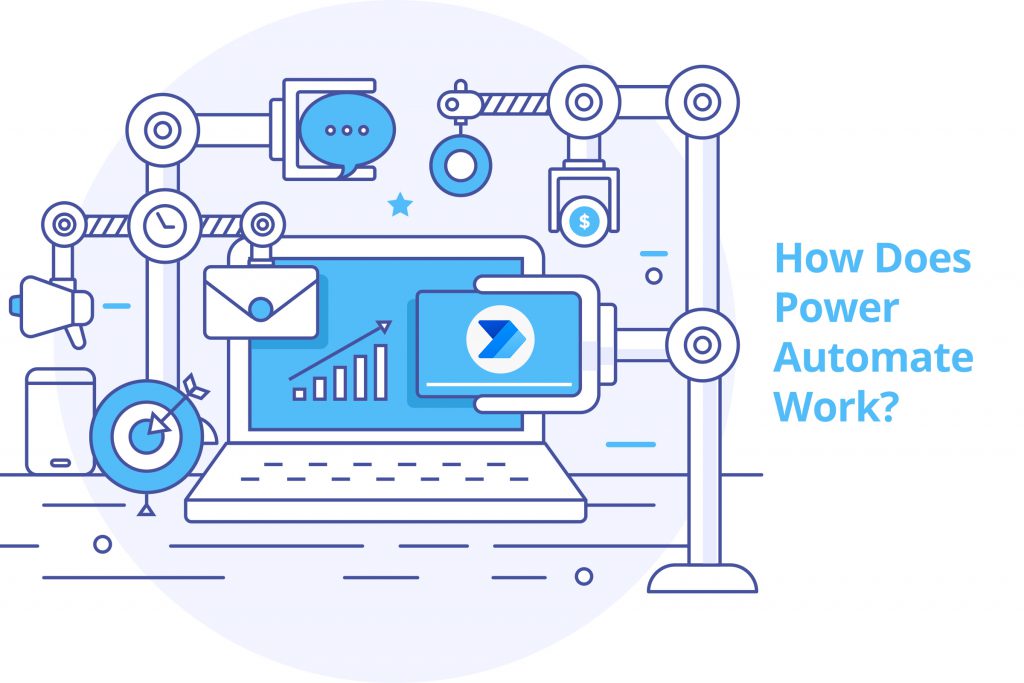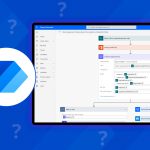Power Automate is an online tool that helps users create automated workflows throughout multiple applications. However, its functionality does not stop there. It can also be used in connecting applications to services, file synchronization, notifications of changes, and data collection.
Once you know what Power Automate is used for, with this high level of functionality, a lot of users wonder how it all works. Today, we are going to go over just that; of course, if you are having difficulties, you can always utilize a Power Automate consultant.
How Power Automate Works: Workflows
Power Automate works in workflows, or flows. These flows are based on specific triggers and actions–a flow can have multiple actions associated with it.
- The Five Main Types Flows
There are a total of five main types of flows that are categorized under cloud, desktop, or business process flows.
Cloud flows include Automated, Instant, and Scheduled. Automated is a flow triggered by a specific event, such as sending an email if an item in SharePoint gets changed. Instant flow lets users manually trigger a specific flow from the mobile or desktop application. Scheduled flows run at specific times.
Desktop flows are used to automate tasks on the web or desktop with the Power Automate Desktop application. Business Process flows are based on a defined set of actions that help people complete specific tasks quicker and with fewer overall errors.
- Creating a Power Automate Flow
To start using Power Automate, you will first need to log into your Microsoft 365 account and use the application launcher to open the program. From the homepage, you can get started with a template, check any available connectors, manage your flows, or create a new flow. Search for “planner” and find the template. On the next screen, you will be able to see how the workflow is constructed. You can add important information here, such as the Plan ID, Team, and Channel. Click ‘Save,’ and that’s all there is to it. You have successfully created a simple flow to improve team communication.
You can also validate the flow, such as including a Flow Checker and Test, and you can even check the status under ‘My Flow.’ Here, you can edit individual flows, share flows with team members, and check the history of a flow.
- Utilizing Workflows For Project Management
You can use Power Automate to make up a series of processes for task management, team communication, and even project reporting. Power Automate can streamline many routine tasks and processes, allowing team members to focus on getting more work done, and helping project managers ensure projects stay on track.
Through Microsoft Power automate, you can set up approvals, document management, report creation and sharing, workflows, communication, and product management.
Moving Forward With Power Automate
Power Automate features multiple environments, such as personal productivity environments, NU User External approval environments, FSM users environments, and Microsoft Teams environments, all of which can assist you in specific ways.
For help throughout the entire Power Automate process, Guru is the best platform to find experienced, reliable freelancers to guide you. Check out Guru’s wide array of professional Power Automate experts today!