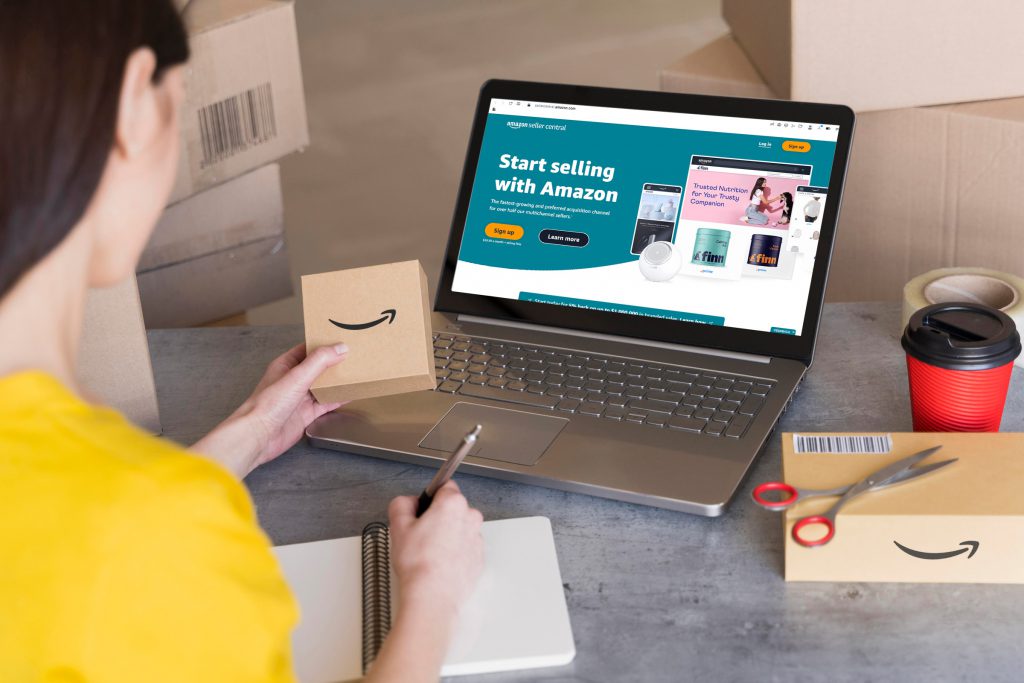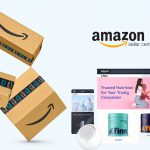The first step to achieving success on Amazon is to upload your products to Amazon Seller Central, the platform’s business portal. To do this, you can add options to existing product listings, create new product listings from scratch, or upload product listings in bulk. If you need help, it’s best to hire Amazon Seller Central consultants on Guru for proper guidance!
What Is Amazon Seller Central?
Amazon Seller Central is a one-stop shop for everything a seller needs to manage their Amazon business. But how does Amazon Seller Central work, exactly?
The portal comes with a variety of tools that accounts can access to list products, manage inventory and sales, track and manage payments (including returns and refunds), create ads (knowing how to advertise on Amazon Seller Central is something every seller should know!), and derive business and customer insights, among others.
How to Upload Products to Amazon Seller Central
There are three ways to upload products on Amazon Seller Central: adding options to existing listings, creating new product listings, or uploading listings in bulk. Here’s a quick step-by-step guide on each method:
Uploading to Existing Product Listings
If you’re a seller who uses the arbitrage or wholesale business model, then your products will likely already be listed on Amazon. In this case, you won’t have to create a new product listing. Instead, you can pair your offer with an existing one without having to enter certain product details.
Step 1: Get the Product ID
Before you add your offer for an existing product, look up the original listing. From there, get the item’s barcode, EAN, ISBN, or ASIN. This information will make it easier to match it with what you’re selling.
Step 2: Add the Product by Searching For It
From Amazon Seller Central, hover over the “Inventory” tab then click “Add Product.” Type in the information you obtained from Step 1 to find the existing listing.
Step 3: Create Your Offer
All the information about the product will already be available in the existing listing, so all that’s left for you to enter are the condition of the product you’re selling, its selling price, and your fulfillment channel (whether it’s you or Amazon doing the shipping).
Once that’s done, your listing will appear on your Amazon Seller Central Inventory page.
Uploading New Products From Scratch
If your product is unique, like if you’re selling from your brand, then you’ll have to create a new product listing from scratch. Be sure to have all the pertinent information about your product ready so that you can fill in all the blanks required by Amazon.
Step 1: Choose a Category
From the “Add Product” page on Amazon Seller Central, choose the option to add a product not sold on Amazon. From here, you’ll then have to determine the category of your product. Choose the most suitable one; if it’s quite ambiguous, opt for the closest option. You can also compare with other similar products to find the right category.
Step 2: Fill in All the Product Details
After choosing a category, you now have to enter the product information of your item.
These include the product name and ID, manufacturing information, price, variations, variations, fulfillment channels, and so on. After completing this step, Amazon will verify the info before your listing goes live.
Uploading Products in Bulk
If you want to upload multiple products at the same time, Amazon Seller Central allows you to do so with the use of a spreadsheet.
Step 1: Add Products via Upload
In the “Add a Product” page, choose to add your products via upload.
Step 2: Download the Spreadsheet
Choose a template for uploading your products based on your listing conditions, e.g. whether you’re uploading to existing listings or uploading new products. Next, choose your Amazon marketplace, then download the given spreadsheet.
Step 3: Fill Out the File Step
Fill out the spreadsheet with the items that you’d like to upload. There will be a guide on the information you have to include, including its format and where to place them.
4: Upload Your Items
After completing the spreadsheet, go back to the page on Step 2, then upload your inventory file. Amazon will begin processing the sheet, which could take some time. If there are any issues, Amazon will let you know how to fix them. Otherwise, your products will automatically go live after verification.
Upload Products on Amazon Seller Central with the Help of Consultants
Amazon Seller Central consultants can help you leverage the tools of Amazon to ensure your success—and that starts with properly uploading your listings using best practices. Get advice from Amazon Seller Central consultants by hiring these freelance professionals on a top freelance marketplace like Guru!