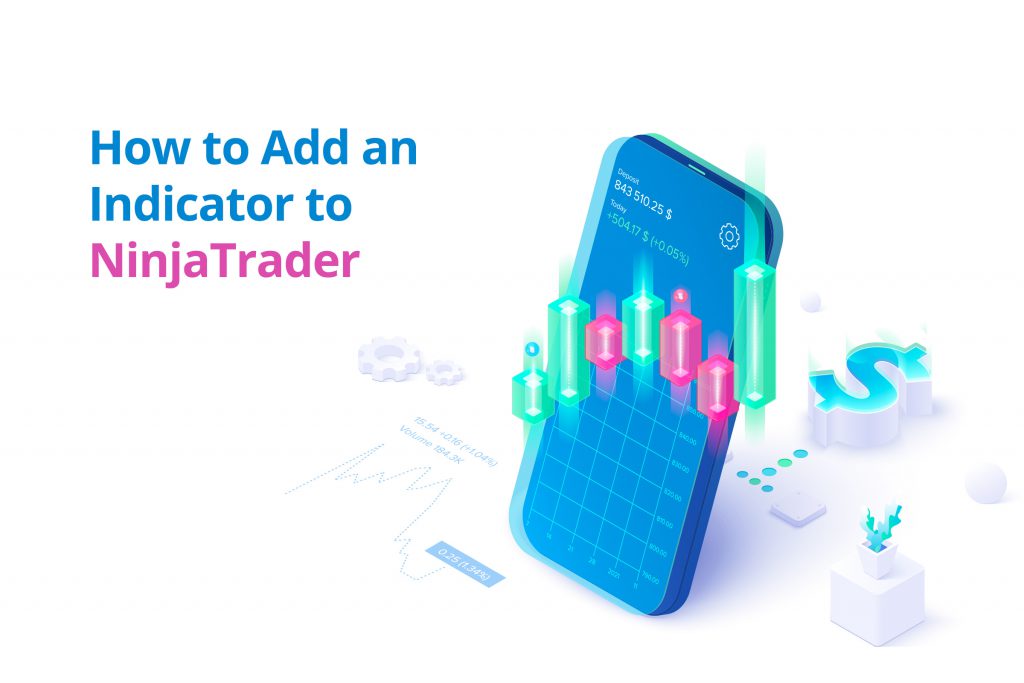NinjaTrader is designed to be used by traders with various levels of experience ranging from novice to expert. While NinjaTrader already provides more than one hundred indicators, you have the freedom to also add other third-party indicators that better fit your trading strategy.
How to Get a Customized Indicator
By default, you’ll get around one hundred indicators on NinjaTrader’s award-winning trading platform. However, NinjaTrader also supports the addition of third-party indicators for advanced traders looking for more technical analysis, a custom chart that better suits their setups, or even a means to automate their trading.
The first step is to download the customized indicator of your choice. These third-party customizable indicators are available on NinjaTrader via a network of NinjaTrader developers. Customizable indicators allow traders to better personalize their platform experience.
You can also hire a NinjaTrader programmer to build a custom indicator from scratch if you have a specific strategy in mind, or you can download them from an existing library of third-party indicators. Thousands of free third-party indicators and add-ons are available on NinjaTrader’s User App Share that helps unlock unlimited possibilities while trading.
Incorporating Indicators Into NinjaTrader
After you have downloaded the indicators that fit your trading strategy and style, use the following steps to install them on your NinjaTrader app. You’ll install indicators on NinjaTrader using Import Utility, which is easy to use when installing a third-party indicator or app.
All third-party NinjaTrader indicators and apps are in a ‘.zip’ format. When you download them, move the indicator file to a folder that is easily accessible—but don’t unzip the file. To import your indicator:
- Open the NinjaTrader 8 app and click Tools.
- Click Imports. Select NinjaScript Add-Ons from the NinjaTrader control center that pops up.
- Navigate through the window that opens to find the file you downloaded. Click the file and select ‘Open’ at the bottom of the screen.
- A warning about installing third-party apps will pop up. Click ‘Okay’ or check the ‘Don’t show this message again’ box if you don’t want to see the same message in future.
- When your indicator is successfully installed, you will get a notification. At this point, you can start using the indicator by loading it into new charts.
If you run into challenges installing or uninstalling an indicator, check the version of NinjaTrader you have on your computer and confirm that it is compatible with the indicator you downloaded. If they aren’t, be sure to learn how to update NinjaTrader.
What Happens When the Import Utility Doesn’t Work?
If your third-party indicator fails to install via Import Utility, you can install it manually. To do this:
- Unzip the file you downloaded and open the indicator XYZ.cs file in Notepad.
- Run NinjaTrader and create a new indicator by going through ‘Tools’ > ‘New NinjaScript’ > ‘Indicator.’
- Create the new indicator in NinjaTrader using the same name as the one in the zip file.
- Select all the content of the Notepad you opened.
- Delete all the content in the newly created indicator (Ctrl/cmd A to highlight all, and delete).
- Paste the Notepad code in its place and click ‘Ok.’
Using Indicators with Voice Capabilities
If you downloaded an indicator that supports voice, you need to install Speech DLL to be voice-activated. To install this add-on:
- Open any Indicator/Strategy in the editor.
- Right click in the editor window.
- Select ‘References.’
- Click ‘Add.’
- Add the following file: ‘C:\Program Files\Reference Assemblies\Microsoft\Framework\v3.0\System.Speech.dll.’
How to Uninstall an Indicator
There are several reasons why you may want or need to uninstall an indicator. You can decide to uninstall one if it’s not compatible with your strategy, interferes with another indicator, or you have found a better alternative.
To remove an indicator from NinjaTrader 8, navigate to the Control Panel menu. Select ‘Tools’ and then ‘Remove NinjaScript Assembly.’ Select the indicator you want to remove from the list that appears in the pop-up window, then click ‘Remove.’ When an indicator is removed, it will no longer be visible in the pop-up list of indicators.
When uninstalling an indicator, you may get a warning from NinjaTrader to close any open charts that may be using the indicator. In this case, you can close your current workspace and open a new one.
Additional Information
NinjaTrader hosts regular webinars to help users learn more about how to use the platform, solve common issues when using the platform, provide educational materials on trading, and answer the question of what NinjaTrader Strategy builder is.
You can also reach out to the NinjaTrader customer support team for a quick response to additional issues. The NinjaTrader user forum is also a good source of information on common challenges you may run into when using NinjaTrader.
Of course, if you’d rather not tackle this process on your own, Guru has a wide array of experienced, reliable NinjaTrader experts ready to help you along the way.